More tips about working with samples in Ableton
Recently I was doing some mixing and I came across multiple projects in a row that had some major issues with regards to working with samples in Ableton. One of them is a personal issue: taking a loop from a sample bank and using it as is, but there’s no real rule about doing this; if you bought the samples you are entitled to use them in any way you want.
While I do use samples in my work sometimes, I do it with the perspective that they are a starting point, or to be able to quickly pinpoint the mood of the track that I’m aiming for. There’s nothing more vibe-killing than starting to work on a new song but losing 30 minutes trying to find a fitting sound, like hi-hats for instance. One of my personal rules is to spend less than 30 minutes tweaking my first round of song production. This means that the initial phase is really about focusing in on the main idea of the song. The rest is accessory and could be anything. If you mute any parts except the main idea(s), the song will still be what it is.
So why is it important to shape the samples?
Well basically, the real answer is about tying it all together to give personality to the project you’re working on. You want it to work as a whole, which means you might want to start by tuning the sample to the idea.
Before I go on, let me give you a couple of suggestions regarding how to edit the samples in ways to make them unique.
I always find that pitch and length are the quickest ways to alter something and easily trick the brain into thinking the sounds are completely new. Even pitching down by 1 or 2 steps or shortening a sample to half its original size will already give you something different. Another trick is to change where the sample starts. For instance, with kicks, I sometimes like to start playing the sample later in the sound to have access to a different attack or custom make my own using the sampler.
TIP: I love to have the sounds change length as the song progresses, either by using an LFO or by manually tweaking the sounds. ex. Snares that gets longer create tensions in a breakdown.
In a past post, I covered the use of samples more in-depth, and I thought I could provide a bit more in detail about how you can spice things up with samples, but this time, using effects or Ableton’s internal tools.
Reverb: Reverb is a classic, where simply dropping it on a sound will alter it, but the down side is that it muffles the transients which can make things muddy. Solution: Use a Send/AUX channel where you’ll use a transient designer to (drastically) remove the attack of the incoming signal and then add a reverb. In doing this, you’ll be only adding reverb to the decay of the sound while the transient stays untouched.
Freeze-verb: One option you’ll find in the reverb from Ableton is the freeze function. Passing a sound through it and freezing it is like having a snapshot of the sound that is on hold. Resample that. I like to pitch it up or down and layering it with the original sound which allows you to add richness and harmonics to the original.
Gate: So few people use Ableton’s Gate! It’s one of my favorite. The best way to use it is by side-chaining it with a signal. Think of this as the opposite of a compressor in side-chaining; the gate will let the gated sound play only when the other is also playing, and you also have an envelope on it that lets you shape the sound. This is practical for many uses such as layering percussive loops, where the one that is side-chained will play only when it detects sound, which makes a mix way clearer. In sound design, this is pretty fun for creating multiple layers to a dull sound, by using various different incoming signals.
Granular Synthesis: This is by far my favorite tool to rearrange and morph sounds. It will stretch sounds, which gives them this grainy texture and something slightly scattered sounding too. Melda Production has a great granular synth that is multi-band, which provides lots of room to treat the layers of a sound in many ways. If you find it fun, Melda also has two other plugins that are great for messing up sound with mTransformer and mMorph.
Grain Delay, looped: A classic and sometimes overused effect, this one is great as you can automate pitch over delay. But it is still a great tool to use along with the Looper. They do really nice things when combined. I like to make really shorts loops of sounds going through the Grain Delay. This is also fun if you take the sound and double its length, as it will be stretched up, granular style, creating interesting texture along the way.
Resampling: This is the base of all sound design in Ableton, but to resample yourself tweaking a sound is by far the most organic way to treat sound. If you have PUSH, it’s even more fun as you can create a macro, assign certain parameters to the knobs and then record yourself just playing with the knobs. You can then chop the session to the parts you prefer.
I hope this was useful!
SEE ALSO : Learning how to make melodies




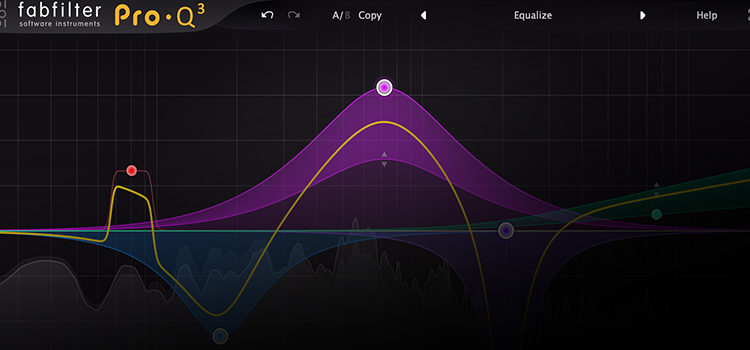







Leave a Reply
Want to join the discussion?Feel free to contribute!